In today’s tech-driven world, cloud computing plays a huge role in powering websites, apps, and services. If you’ve ever uploaded a file to the cloud or accessed a service online, you’ve likely interacted with cloud technology. One of the biggest cloud service providers is Amazon Web Services (AWS), which offers a wide variety of tools, such as Boto3, that allow individuals and businesses to store data, run servers, and more—all without managing physical hardware.
In this series of articles, we’ll be exploring Boto3, a Python library that lets developers interact with AWS directly from their code. If you’re a student or someone just starting out with cloud technology, this series will guide you through the basics of using Boto3. By the end of the series, you’ll be comfortable automating common AWS tasks using Python.
What is AWS?
Amazon Web Services (AWS) is a platform that provides a wide range of cloud services. With AWS, instead of needing to buy and manage physical servers, users can run virtual services in the cloud. Some of the most popular AWS services include:
- S3 (Simple Storage Service): Allows you to store and retrieve large amounts of data (similar to a cloud-based file storage).
- EC2 (Elastic Compute Cloud): Provides virtual servers to run applications.
- RDS (Relational Database Service): Lets you run and manage databases without handling physical hardware.
AWS allows you to scale resources as needed, making it ideal for projects that range from small experiments to full-scale production apps.
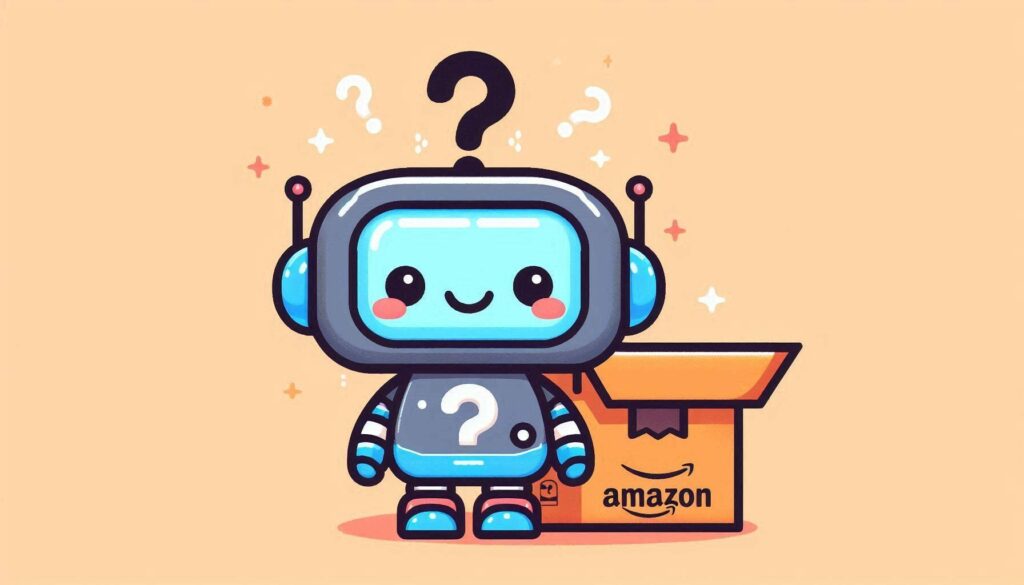
What is Boto3?
it is the official Python Software Development Kit (SDK) for interacting with AWS. Using Boto3, you can manage AWS services directly from your Python scripts. For example, you can:
- Upload files to S3 storage.
- Start and stop virtual servers using EC2.
- Manage databases and other cloud resources.
In simple terms, Boto3 is like a Python interface to AWS that allows you to automate repetitive tasks, retrieve data, and control AWS resources without using the AWS web console.
Why Learn Boto3?
Boto3 is a valuable skill because it lets you automate cloud tasks that would otherwise require manual interaction with the AWS management console. Some key reasons to learn Boto3 include:
- Automation: You can create scripts that upload files, start or stop servers, and manage databases—automatically.
- Efficiency: Managing cloud resources with code is faster than doing it manually.
- Reusability: Once you’ve written a Boto3 script, you can use it over and over again.
Setting Up: Prerequisites
Before diving into writing Boto3 scripts, you’ll need a few things set up on your computer. Let’s walk through these requirements.
1. Python Installation
Since Boto3 is a Python library, you’ll need Python installed on your computer. You can download Python from the official site. Python 3.6 or later is recommended.
2. Install Boto3
To install, you can use Python’s package manager, pip. Open your terminal (or command prompt) and run the following command:
pip install boto3Command: pip install boto3
- Input:
null - Output:
null - Functionality: This installs the Boto3 package on your system so that you can use it in your Python scripts.
3. AWS Account
To use AWS services, you need an account. If you don’t already have one, you can create it on the AWS website. AWS offers a free tier that provides a limited amount of resources at no cost.
4. AWS Credentials
To allow Boto3 to interact with your AWS account, you need to create and configure credentials. The AWS credentials consist of:
- AWS Access Key ID: A unique identifier for your AWS account.
- AWS Secret Access Key: A password-like key that allows secure access.
To configure your credentials, you can either:
- Set them as environment variables:
export AWS_ACCESS_KEY_ID=your_access_key
export AWS_SECRET_ACCESS_KEY=your_secret_keyCommand: export AWS_ACCESS_KEY_ID
- Input:
string(AWS access key ID) - Output:
null - Functionality: This command sets your AWS access key ID as an environment variable that can be accessed by other programs or scripts.
Command: export AWS_SECRET_ACCESS_KEY
- Input:
string(AWS secret access key) - Output:
null - Functionality: This command sets your AWS secret access key as an environment variable for secure access to AWS services.
- Use the AWS CLI to configure credentials:
aws configureCommand: aws configure
- Input:
null(but prompts for your AWS credentials during execution) - Output:
null - Functionality: This command helps you set up your AWS credentials and default configuration, such as region and output format, in a configuration file for future use.
Writing Your First Boto3 Script in VS Code
Now that we have everything set up, let’s create a simple script that lists all the S3 buckets in your AWS account. This script introduces you to Boto3’s core functionality and shows how to use VS Code to write and run Python scripts.
Step 1: Install VS Code
Download and install Visual Studio Code, which is a powerful code editor, perfect for Python and Boto3 development.
Step 2: Install the Python Extension
Once VS Code is installed, you’ll want to add support for Python:
- Open VS Code.
- Go to Extensions (on the sidebar or by pressing
Ctrl + Shift + X). - Search for “Python” and install the extension by Microsoft.
Step 3: Write the Script
Now, let’s create a simple Python script using Boto3 to list S3 buckets.
- Open VS Code and create a new file, naming it
list_buckets.py. - Write the following code:
import boto3
# Create an S3 client
s3 = boto3.client('s3')
# List all S3 buckets
response = s3.list_buckets()
# Print the bucket names
print("Existing buckets:")
for bucket in response['Buckets']:
print(f' {bucket["Name"]}')Function Descriptions:
Function: boto3.client('s3')
- Input:
string(service name, here's3') - Output:
boto3.clientobject - Functionality: Creates a client object that allows you to interact with a specific AWS service (in this case, S3). This client will be used to perform actions like listing buckets, uploading files, etc.
Function: s3.list_buckets()
- Input:
null - Output:
dictionary(containing bucket information) - Functionality: Retrieves a list of all S3 buckets in your account. The returned dictionary contains metadata such as bucket names, creation dates, etc.
Function: for bucket in response['Buckets']:
- Input:
list(list of bucket dictionaries) - Output:
string(prints each bucket’s name) - Functionality: Loops over each bucket in the list and prints the bucket’s name.
Step 4: Run the Script
- Open a terminal inside VS Code (Terminal > New Terminal).
- Run the script with:
python list_buckets.pyIf you have any buckets in your account, their names will be printed out.
What’s Next?
In the next article, we’ll explore more AWS services and dive deeper into Boto3’s capabilities. You’ll learn how to create S3 buckets, upload files, and automate more cloud tasks. Each command and function will be explained in detail, so you’ll have a complete understanding of what they do, what inputs they require, and what they output.
Stay tuned for more hands-on Boto3 examples as we continue this cloud automation journey!